IDE
This tutorial demonstrates how to use IDEs to write a Java program on ENCS lab computers.
Windows
1 Open Eclipse
Windows > eclipse_OXYGEN

2 Create a Java project
File > New > Project
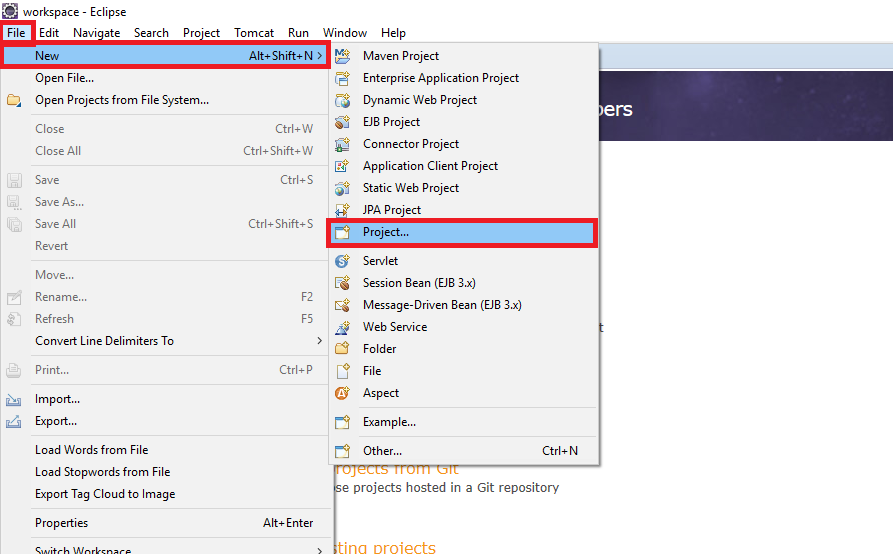

Name your project, e.g. :Hello_World. Then click Finish.

3 Perspective
If you are prompted to choose a perspective, you can click Open Perspective.
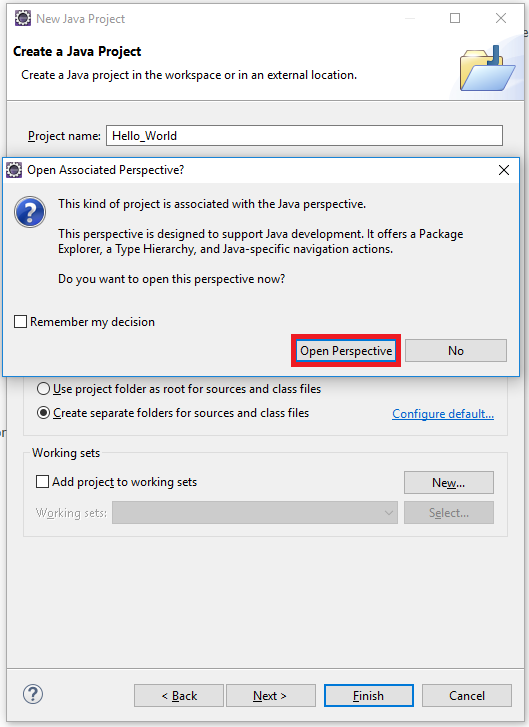
If after clicking you cannot see the perspective, you may need to click the up-left button to toggle on the view.
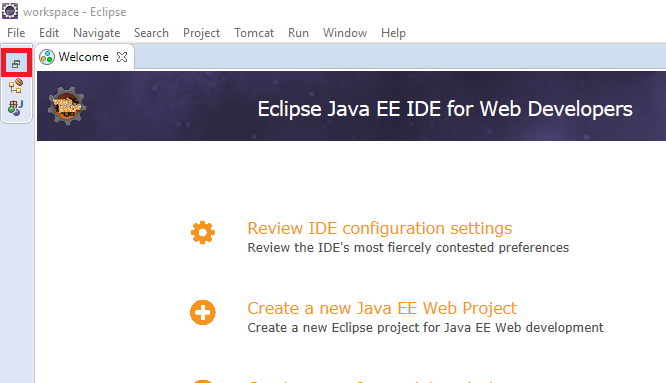
After clicking you should see the following project we just created.

4 Create a Class
src (right click) > New > Class

Name your class, e.g.: Main. Then click Finish.

5 The main method
Now we can write the main method in our newly created class.

6 Run

7 Hello World
We can see the output of our program in the console.

Linux
1 Open Eclipse
Applications > Programming > Eclipse Neon
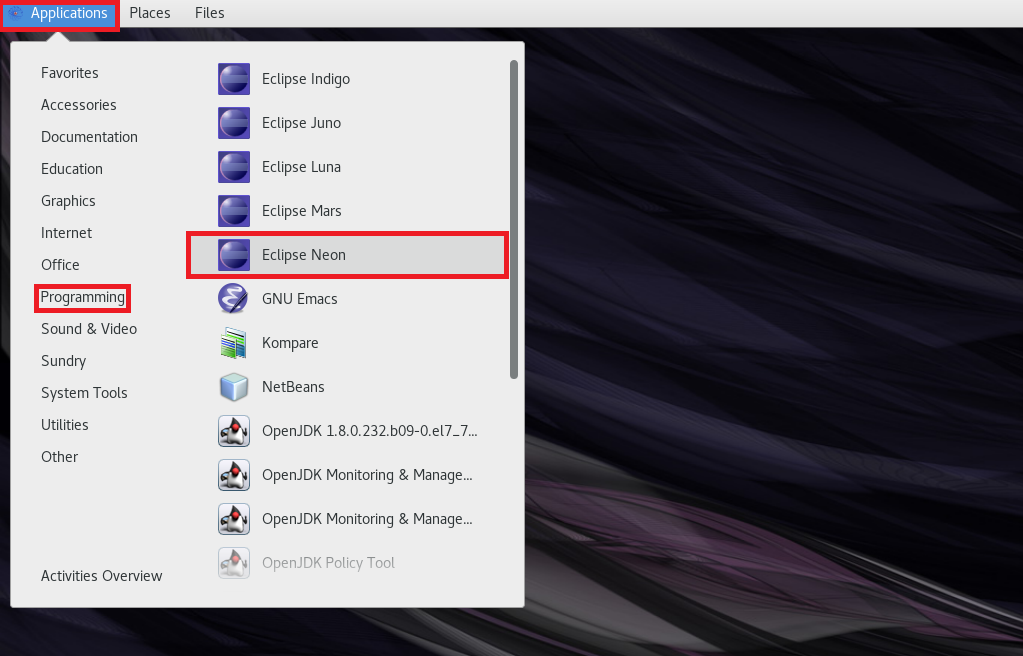
You may see the following error, just click OK to ignore it.

2 Create a Java project
File > New > Project

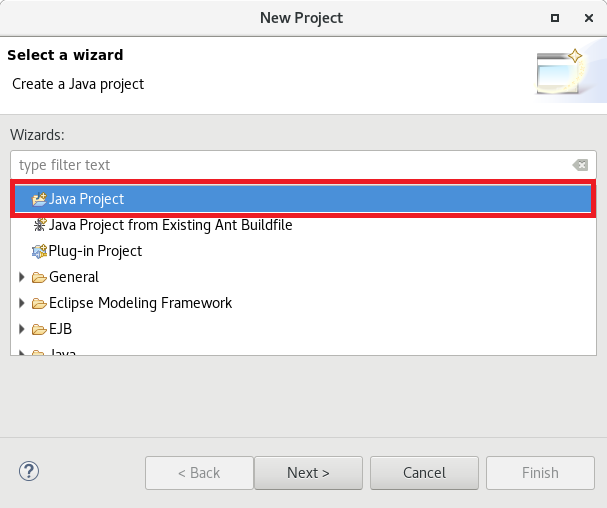
Name the project, e.g.: Hello_World. The click Finish.
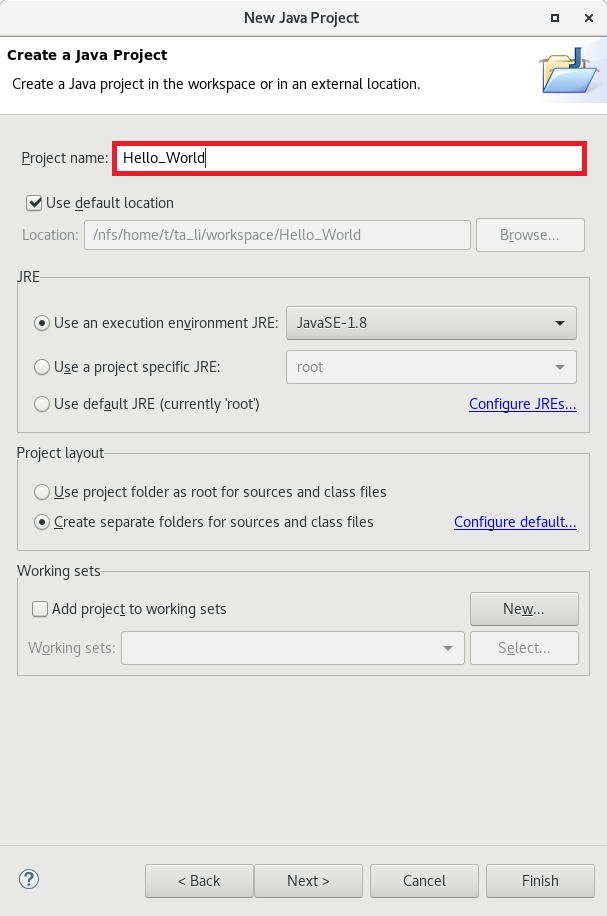
After this step you should see the following view.

3 Create a Class
src (right click) > New > Class
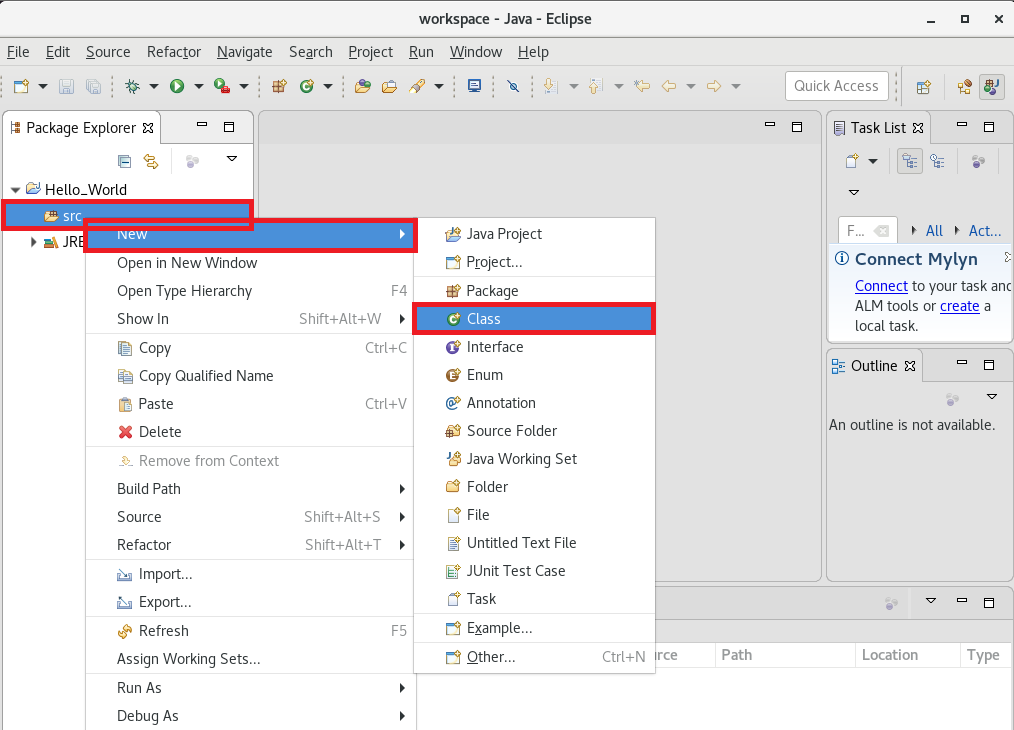
Name your class, e.g.: Main. The click Finish.

4 The main method
Now we can write the main method in our newly created class.

5 Run

6 Hello World
We can see the output of our program in the console.
